Web Hosting On Go Daddy server to make your website Live:
https://www.youtube.com/watch?v=C8oykuBC0HA&t=2s
 2) Sign In with your user account credentials as below:
2) Sign In with your user account credentials as below:
 4) On Clicking “Manage” Button you will navigate to below screen wheree again click on “Manage” button.
4) On Clicking “Manage” Button you will navigate to below screen wheree again click on “Manage” button.
 Here we can set our database and Upload published site files as well (published site files can also be kept by using FileZila software(optional)).
Here we can set our database and Upload published site files as well (published site files can also be kept by using FileZila software(optional)).
 Here you click on Webadmin link which navigate you to web interface screen to manage your database as below:
Here you click on Webadmin link which navigate you to web interface screen to manage your database as below:
 8) here in Tools pane you find NewQuery option to run your database table scripts to generate tables with data and relationships.
8) here in Tools pane you find NewQuery option to run your database table scripts to generate tables with data and relationships.
 10) Then you will navigated to “File Manager” screen where you can Upload published files of your website inside a specific directory.
10) Then you will navigated to “File Manager” screen where you can Upload published files of your website inside a specific directory.
GoDaddy Web Hosting:
1) Browse GoDaddy official website url:
 2) Sign In with your user account credentials as below:
2) Sign In with your user account credentials as below: 4) On Clicking “Manage” Button you will navigate to below screen wheree again click on “Manage” button.
4) On Clicking “Manage” Button you will navigate to below screen wheree again click on “Manage” button. Here we can set our database and Upload published site files as well (published site files can also be kept by using FileZila software(optional)).
Here we can set our database and Upload published site files as well (published site files can also be kept by using FileZila software(optional)).
7) Setting up database by firt clicking on Database link from above screen will navigate you to Databases screen below here also remember to set a default user for the database:
 Here you click on Webadmin link which navigate you to web interface screen to manage your database as below:
Here you click on Webadmin link which navigate you to web interface screen to manage your database as below: 8) here in Tools pane you find NewQuery option to run your database table scripts to generate tables with data and relationships.
8) here in Tools pane you find NewQuery option to run your database table scripts to generate tables with data and relationships. 10) Then you will navigated to “File Manager” screen where you can Upload published files of your website inside a specific directory.
10) Then you will navigated to “File Manager” screen where you can Upload published files of your website inside a specific directory.
Thats It ready to go Live...


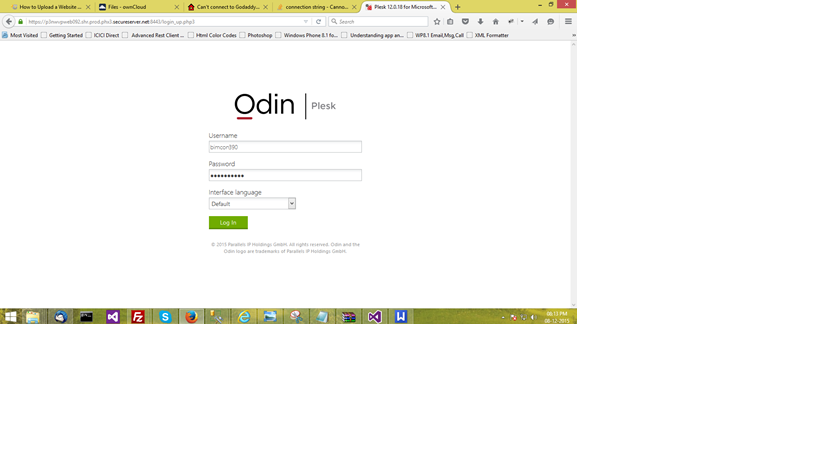


https://www.youtube.com/watch?v=C8oykuBC0HA&t=2s
ReplyDelete